Elevated Assignments
Assignments have always been one of Knoword’s most powerful tools for creating customized vocabulary games and tracking student progress. This week, we’re rolling out updates to make assignments even more flexible and give you better insights into student performance.
New customization options
We added some new assignment customizations that increase the difficulty level and remove certain guardrails, so you can test your students’ knowledge more thoroughly.
-
Disable time rewards
By default, every correct answer adds extra seconds to the timer. Now, you can disable this feature so that timed assignments stick to a fixed duration. For instance, if you set an assignment to last two minutes, the timer won’t extend beyond that, keeping your vocabulary exercises within a specific time block.
-
Hide typing feedback
Normally, students can use the green/red typing feedback bar to see how close they are to guessing the right word. While useful, it can encourage trial-and-error guessing. Now, you can turn off this typing feedback for a more authentic assessment of student knowledge.
-
Disable hints
Knoword offers a hint after five correct answers to help players out of a jam. While this can be great for keeping a streak going, it’s not ideal when you want to assess your students’ true understanding of a topic. With this update, you can turn hints off for more challenging assignments that require 100% unassisted knowledge.
-
Accent shortcuts
Knoword is pretty lenient when it comes to accented characters, but you can enable strict accents in assignments, to require students to type accents exactly. For example, a question with the answer “San José” would require typing the “é” specifically, not just a plain “e.”
However, accented characters are not easy to type on many keyboards. That’s why added an accent shortcut menu. Now, when strict accents are enabled, students can easily add accents to letters by selecting them from the menu as they type.
Enhanced assignment details
We also made some improvements to the assignment details page, making it easier to parse your students’ results, and see how your class is performing as a whole.
-
Correct/incorrect word filter
Users with a paid membership can see which words a student got right and which ones they missed by clicking on a row in an assignment’s submissions table. Previously, this information was presented in one big list of correct and incorrect guesses, all mixed together. Now, you can filter the results to quickly view just the correct or incorrect answers. This makes it much easier to assess how well a student performed and identify areas for improvement.
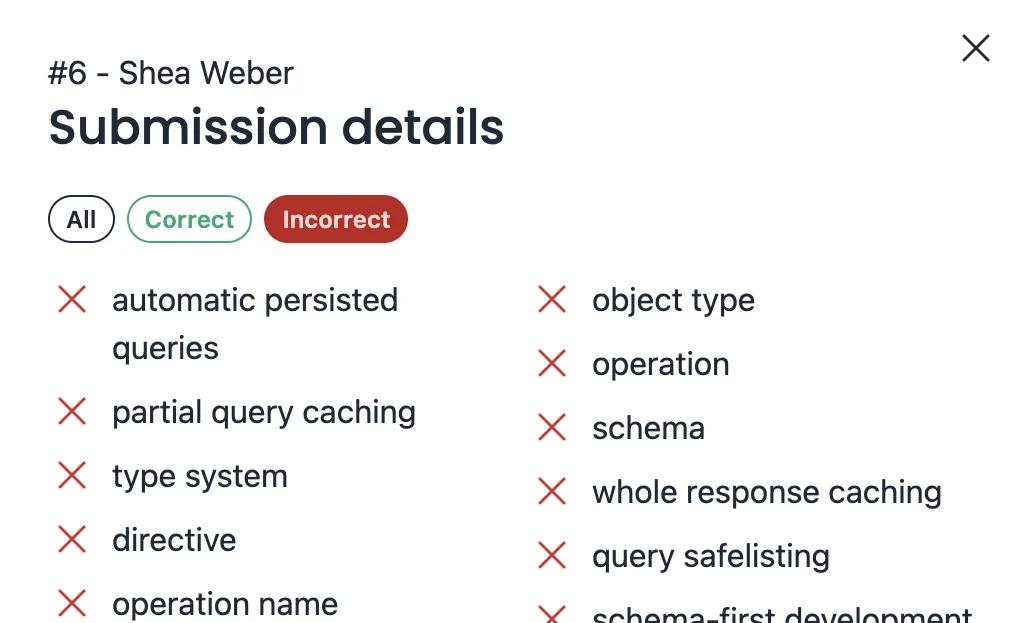
-
Term performance overview
We added a new visualization to the account details page that shows you how each word was answered across your entire class. Words that students frequently get right are displayed at the top and colored green, while more challenging words that were skipped appear in red at the bottom. This makes it easier to see which terms might need more instruction.
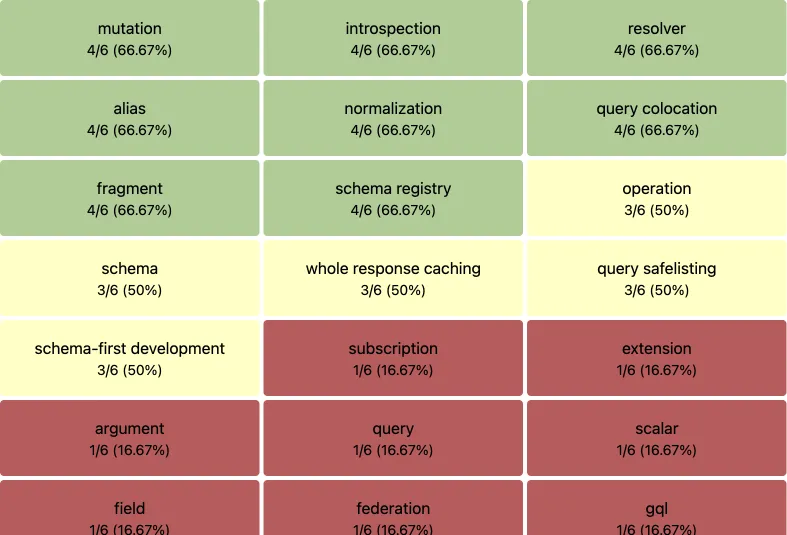
These new features give you more control over your assignments and better insights into your students’ learning. You can now customize assignments to provide a more accurate measure of student knowledge and get detailed performance feedback to guide your teaching.
We built these features based on feedback from teachers, so if you’ve got more ideas on how to make Knoword even better, we’d love to hear from you! Let us know your thoughts here.